Happy news to Windows users. Windows 10 is started to rolling out. When you upgrade to Windows 10, you can see a new browser, named Edge.
Windows sets Edge browser as default. How to change Default Browser in Windows 10? Here we go. Here we are changing default browser to Firefox.

1. Click the menu button , then choose .
2. In the General pane, click .
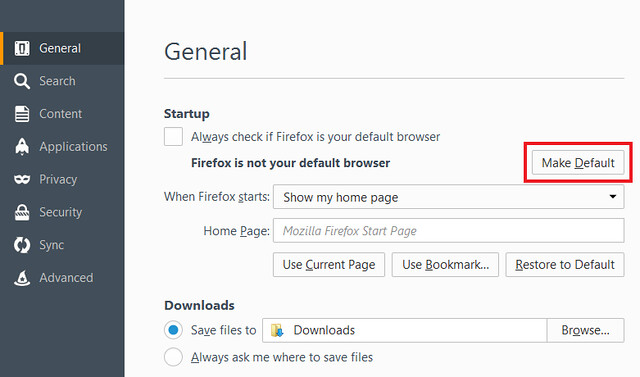
3. Then Choose default apps screen.
4. Scroll down and click the entry under Web browser. In this case, the icon will say either Microsoft Edge or Choose your default browser.
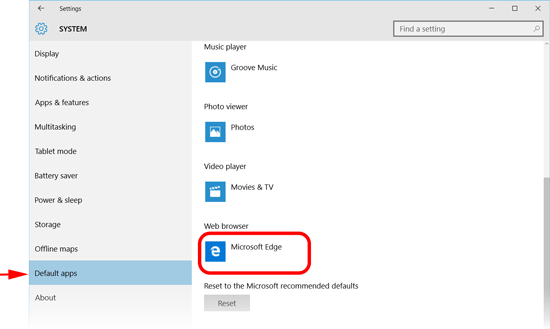
5. In the Choose an app screen, click Firefox to set it as the default browser.
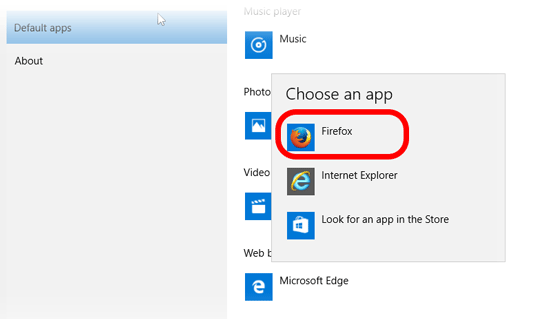
That’t it. You have changed Firefox as your default browser.
Credit – Mozilla Support




