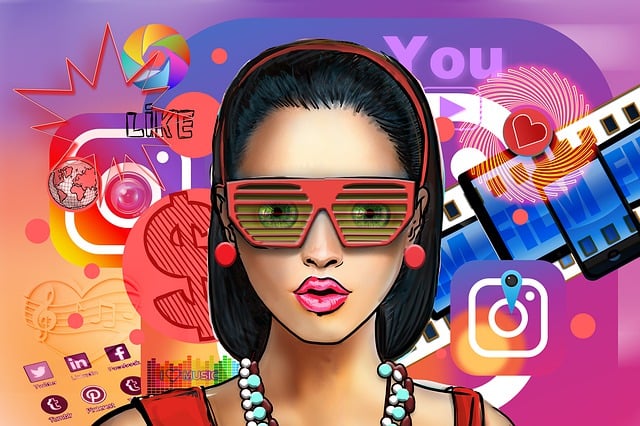Google Chrome is the one of the most advanced browser and the browser facing more issues. You can face a lot of browser issues while using Google Chrome browser and of the common problem is “DNS lookup failed”.
You can see a message like this.
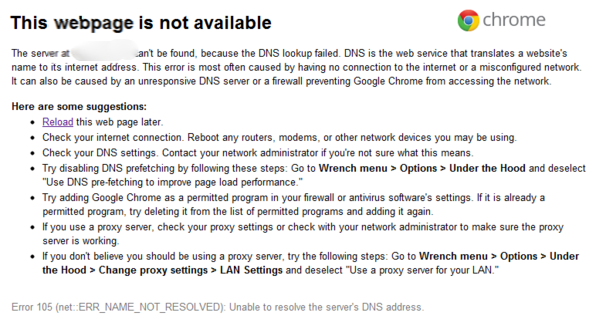
The server at www.example.com can’t be found, because the DNS lookup failed. DNS is the network service that translates a website’s name to its Internet address. This error is most often caused by having no connection to the Internet or a misconfigured network. It can also be caused by an unresponsive DNS server or a firewall preventing Google Chrome from accessing the network.
How to fix the issue? Here we go.
1. Change DNS Server
- Go to the Control Panel.
- Click Network and Internet > Network and Sharing Center > Change adapter settings.
- Select the connection for which you want to configure Google Public DNS. …
- Select the Networking tab. …
- Click Advanced and select the DNS tab. …
- Click OK.
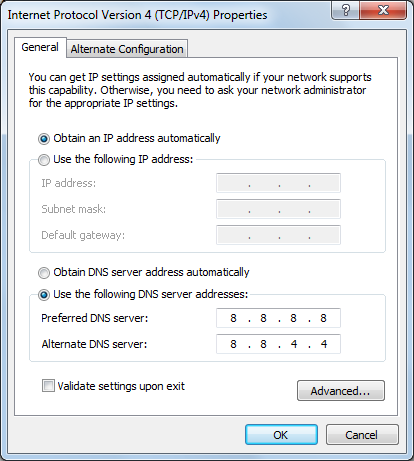
The Google Public DNS IP addresses (IPv4) are as follows:
- 8.8.8.8
- 8.8.4.4
2. Flush DNS
Flush your DNS to solve the issue. The cache contains information from websites you have visited before. If you flushed those caches you remove all the entries contained in it.
Top flush cache press Windows Key + R, and then type cmd, and hit the enter button.
Is that helps to resolve your issue? Let us know your thoughts.