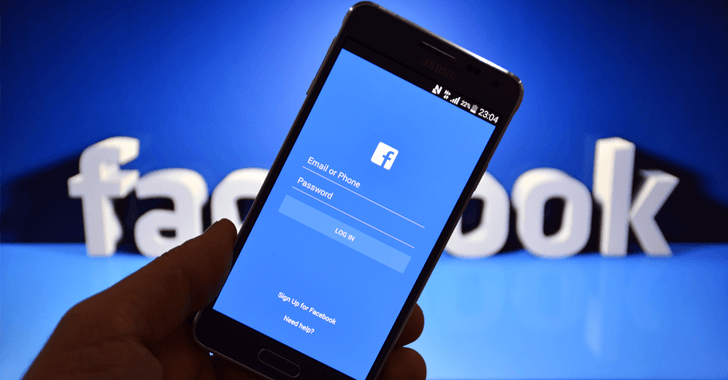OneDrive is one of the popular and most used cloud storage service along with Google Drive, Dropbox, and Yandex Disk.
Google Drive gives 15GB of free space for the users to use across Google Drive, Gmail, and Google Photos. Dropbox gives 2GB of free space and you can earn up to 16GB by referring friends. In earlier, OneDrive gives 15GB of free space for all users but now they now reduced their free storage to 5GB.
You can earn free OneDrive space referral. For each friend who signs into OneDrive as a new customer, both you are your friend will receive an extra 0.5GB free storage with maximum 10GB space.
But a lot of users including me really disappointed the step taken by Microsoft about decreasing OneDrive storage space. I think Microsoft is the only popular cloud storage space that reduced their free storage space. It’s really frustrating among OneDrive fans.
SEE ALSO: How to Recover Deleted files from Google Drive
I have decided to use 5GB OneDrive free storage space wisely. So I decided to find and delete unwanted largest files from my OneDrive account. How to Find and Delete Largest Files in your OneDrive Account? It’s really easy.
1. Go to your OneDrive
2. Log into your Account
3. Click the Gear Icon on the Top and Select “Options”
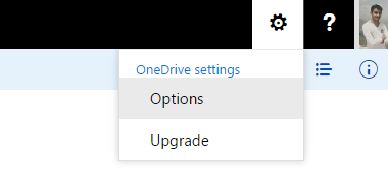
4. Click on “Whats taking up Space”
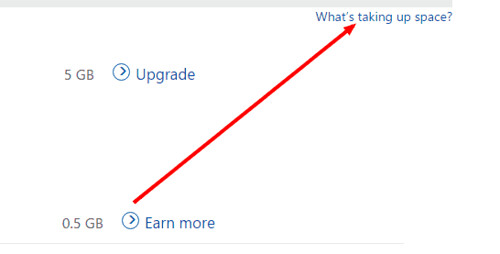
That’s it. There OneDrive will show you largest files that eating up your space. You can delete unwanted videos, files, or images from there.