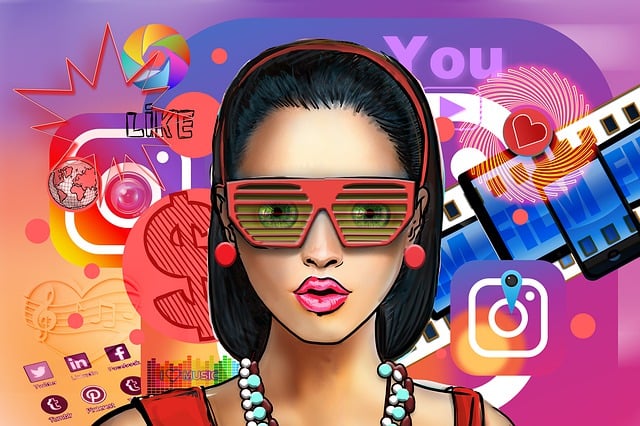Chromebook Touchpad not Working – Chromebooks become popular in these days. Instead of Windows 10 or Mac OS X, Chromebooks run on Google’s Chrome OS.
I love Chromebook because I’m a heavy Google service user and it’s best for whom rely heavily on Google’s suite of applications. Chromebooks are perfectly optimized for Google’s services such as Gmail, Google Calendar, Google Sheets, Google Docs, and Google Drive.
Google also throws a 100GB of Google Drive cloud storage for every Chromebook users. One of the common problems which faced by Chromebook users are the devices touchpad not working. How to solve the issue? Let’s check this post.
Chromebook Touchpad not Working
1. Clean your Touchpad and ensure there is no dust on the Touchpad.
2. Touch the Esc key several times.
3. Restart your Chromebook.
4. If still the problem persists, do a Hard reset.
If you are still unable to solve the issue, recover your Chromebook. Recovering your Chromebook lets you remove and reinstall the Chrome operating system (OS). While recovery can resolve most serious issues, it will also permanently erase all information on your Chromebook’s hard drive. Check Google’s official Recover your Chromebooks page for more details.