I’m a huge fan of LastPass, a popular Password Manager widely used to store password securely. The reason why I love LastPass is it is a cloud-based password management tool. You don’t have to install anything to get started.
Recently LastPass announced that you can use LastPass on any device, anywhere, for free. No matter where you need your passwords – on your desktop, laptop, tablet, or phone – you can rely on LastPass to sync them for you, for free. Anything you save to LastPass on one device is instantly available to you on any other device you use.
How to Use Lastpass Auto Change Password
You might hear that LastPass has an auto change password option. Users are still confused about this feature how to use that when to use that. This article will help you to use LastPass auto change Password.
Auto Password Change already supports 75 of the most popular websites, including Facebook, Twitter, Amazon, Pinterest, Dropbox, etc.
If you already saved your Facebook.com account password on LastPass, just follow these steps to auto change password.
1. Click “edit” for a supported site.
2. Click “Change Password Automatically”.
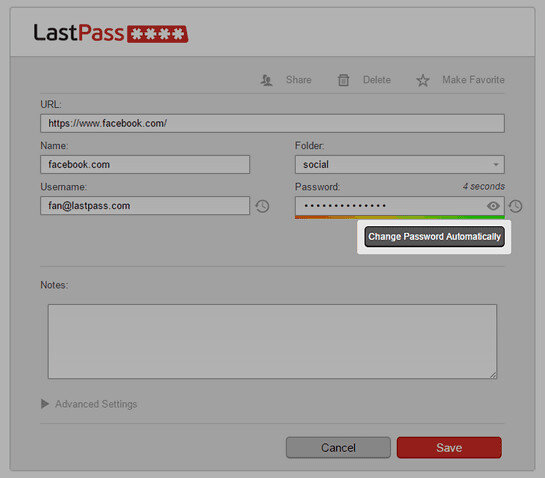
3. LastPass opens a new tab where it logs in for you.
4. Creates a new password, and submits the changes on the website.
Next time you log in to that website, LastPass will autofill with the newly-generated password. And all you had to do was click a button.
Hope this helps.




