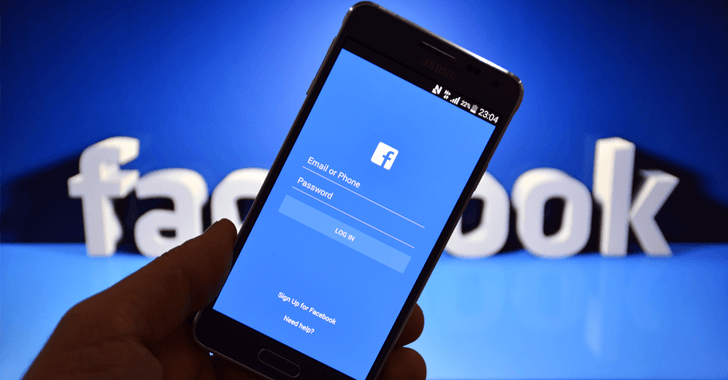Today on SocialPositives.com, we are looking at the best way to export RoboForm data to another computer. RoboForm is one of the popular Password managers. Here you are exporting RoboForm data to another Computer means you are moving your highly confidential data including passwords to another computer.
Export RoboForm Data to another Computer
Our tutorial helps you to move RoboForm data to another PC without losing any data loss. It helps you to transfer confidential data when upgrading your PC.
- Open RoboForm menu in your Web Browser
- Click options and select User Data
- Select Backup
- Select a Portable device. We prefer USB Drive.
- Select USB Drive and click OK.
That’s it. Now you have successfully exported your RoboForm Data to your USB Drive. Now it’s time to move data to RoboForm again on another PC. Just follow these steps to do that.
- Insert USB on your PC
- Open the RoboForm menu in your browser.
- Select Options, User Data and then Restore.
- Select the USB.
- Select the RoboForm Data from the USB backup
- Click OK to import the data.
That’s it. You have successfully export RoboForm Data to another Computer.