Free cloud services become more and more recently. If you create an account of every services. You may have more than ten accounts soon. But it’s not easy for you to use and manage them. Some people start to think: what about putting all eggs in one basket? That is use a certain cloud service. Since you have tried many cloud drives you may know which one suits for you better. However, this method is not good. If you chose a wrong service, all your data loss happens, that could be a huge disaster. Rather, we change a way, strings all together baskets, and a window helps you manage different baskets easily?
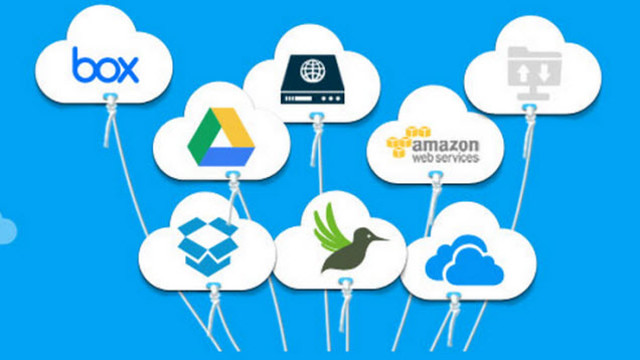
Fortunately, MultCloud is developed to solve the question – replaces put all eggs in one basket. Instead, with MultCloud, you can visit one cloud service across to another in one place. Even if one service stops, other services can still work normally. This can be called “counterfactual thinking”. When it comes to the upgrade of MultCloud, your cloud services won’t be influenced. You can sign in them separately. Now, don’t you think it is easy to manage ten cloud drives simply?
Next I will introduce you the service of MultCloud in detail. It is a free multiple cloud manager, its theory of work is using the authorization provided by all kinds of cloud drives, then it get the permission and can access to cloud services. How about the security of MultCloud? Because it uploads/downloads files base on the authorization, so MultCloud does not know your username and password of cloud services. You can stop authorization at any time, thus, remove the cloud drive from MultCloud. So, don’t worry about the safety any more.
MultClouds supports 17 cloud drives so far, they are: Dropbox, Google Drive, Baidu, Microsoft OneDrive, Amazon S3, SugarSync, Box, Copy, Bitcasa, CloudMe, WebDavCubby, MyDrive, WEB.DE, Yandex, HiDrive and FTP/SFTP. Moreover, there is no limitation that you can add only one account of one service. That is to say, if you have 5 Dropbox accounts, you can add all of them in MultCloud. Another point of thought, you own unlimited free cloud storage space with MultCloud.
Step 1: Visit www.multcloud.com, and register.

Step 2: Enter your email address, username, password(two times) and verification code you can create an account then activate it in your preferred email.
PS: You can also login with your social network(Google+ and FaceBook).
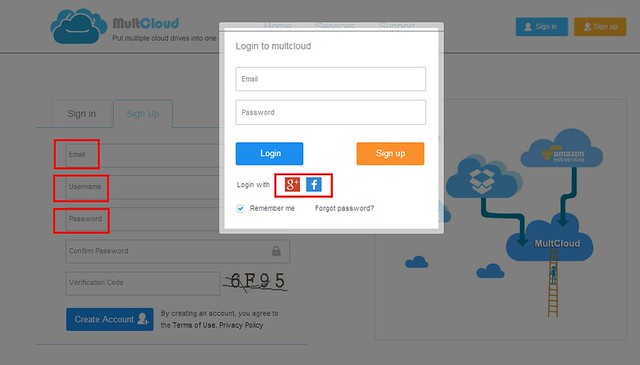
Step3: Sign in MultCloud, select Dropbox and click Next.
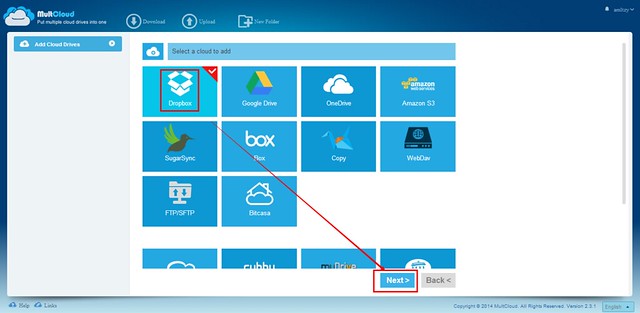
Step 4: Type a display name of Dropbox. Click Add.
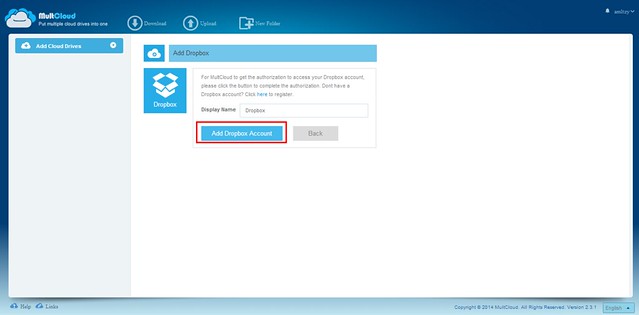
Step 5: Authorized by Dropbox. Click Allow please.
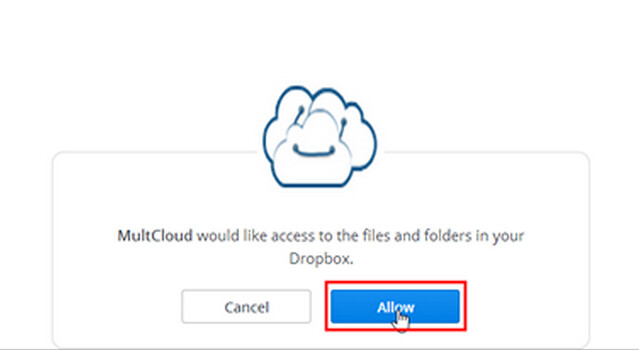
Step6: Now you can manage files in Dropbox via MultCloud.
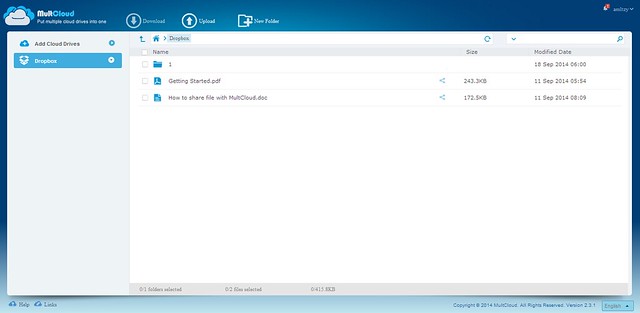
Main functions of MultCloud:
- Upload/download files from/to local disk directly.
- Copy(to) and paste across cloud drives.
- Delete, rename, cut files. See the properties of files.
- Share files. Include link share and email share.
- Preview pictures and documents.(supports format: doc, pdf, xls, gif, png, jpg)
- Quick search files.
More tutorials and FAQ: www.multcloud.com/helps
In a word, MultCloud is a free website built application. Where is Internet, where you can try MultCloud.
Safety: www.multcloud.com/security




