Evernote is the most popular and users favorite app widely used note-taking apps in the world today. With Evernote users can take notes can be a piece of formatted text, a full webpage or webpage excerpt, a photograph, a voice memo etc.
Recently Evernote introduced a feature ‘Business Card Capture’. With that feature Evernote Camera will captures the clearest possible images of your business cards and saves everything into a contact note.
So how to Scan Business cards with Evernote app? Here it is….
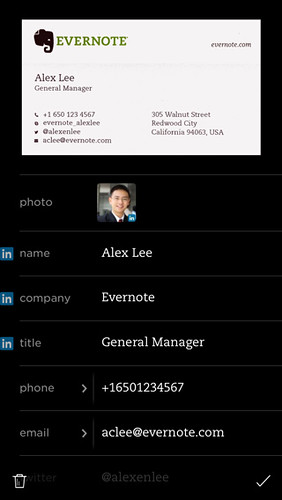
1. Connect your device to Internet
2. Tap the camera button from the quick note panel on the home screen of your Evernote App
3. Swipe over to the Business Card camera and position the camera over the card
4. The camera automatically detects the business card on devices like iPhone, iPad, and iPod Touch
5. If you are using Android Device tap anywhere on the image to put it into focus, then tap the business card button to snap the photo when you’re ready
6. Once the business card captured correctly Evernote will displays all the information recognized from the card
If you are logged in to LinkedIn LinkedIn and the email from the card matches a LinkedIn profile, Evernote will add additional information’s about the contact.
Source – Evernote




