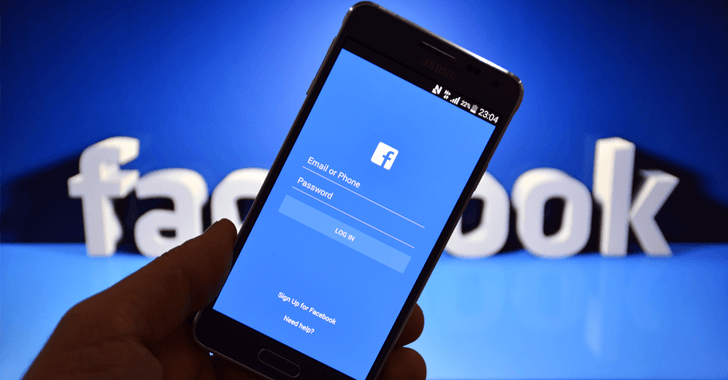Google Chrome is one of the most used web browsers. Google Chrome is the browser I prefer to use every time because its is easy to use, powerful and user-friendly.
Google Chrome is powerful but also the browser showing a lot of technical problems. Today I got a question a from one of my readers asked me that Chrome browser is showing err_connection_refused while he surfing the web. How to solve that. Here are the potential solutions you can try.
1. Ensure that you’re going to the right web address.
2. Please try the same website in different browsers such as Internet Explorer or Firefox.
3. Remove unwanted extensions, blockers from your browser.
4. Check your antivirus software or firewall settings.
5. Change the DNS server to Google’s public DNS server.
Here are the steps to do.
- Go to the Control Panel.
- Click Network and Internet > Network and Sharing Center > Change adapter settings.
- Select the connection for which you want to configure Google Public DNS. …
- Select the Networking tab. …
- Click Advanced and select the DNS tab. …
- Click OK.
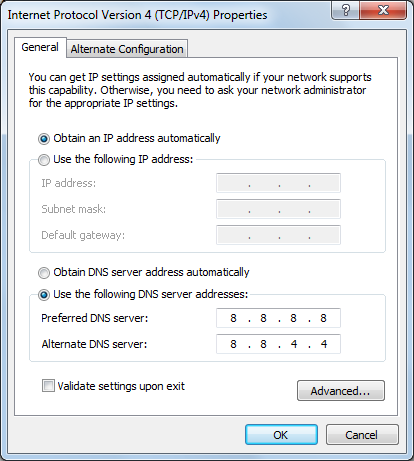
The Google Public DNS IP addresses (IPv4) are as follows:
- 8.8.8.8
- 8.8.4.4
6. Restart your Computer and open Chrome again.
7. Uninstall and Reinstall Google Chrome.