How to Turn On/Off Private Browsing on your iPhone Is that interesting for you? Yes, it should be interesting for you if you are really concern about online privacy.
We already published some interesting related topics on our blog How to block and website on iPhone and iPad, How to change the name of your iPhone, etc.
Today it’s related to Private Browsing. If you have no idea to Turn On/Off Private Browsing on your iPhone, you are the right place.
Private Browsing really protects your private information and blocks unwanted websites from tracking your browsing habit.
Turn On Private Browsing on your iPhone
How to Turn On Private Browsing on your iPhone? It’s really easy. Follow these steps.
1. Open Safari Browser on your iPhone
2. Than Tap double square box icon.
3. Tap Private for Turn Private browsing Mode ON.
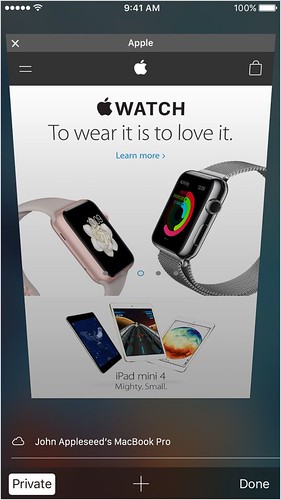
That’s it. You have successfully turned on private browsing on your iPhone. While Private Browsing is on, Safari appears black or dark instead of white or gray.
Turn Off Private Browsing on your iPhone
Next is to turn Off private browsing on your iPhone.
1. Open Safari Browser again.
2. Tap on plus icon to open the new tab.
3. Tap on Private to Turn Private Browsing Off.
That’s it. You have successfully turned Off private browsing on your iPhone. Hope this post helps you to learn Turn On/Off Private Browsing on your iPhone.




