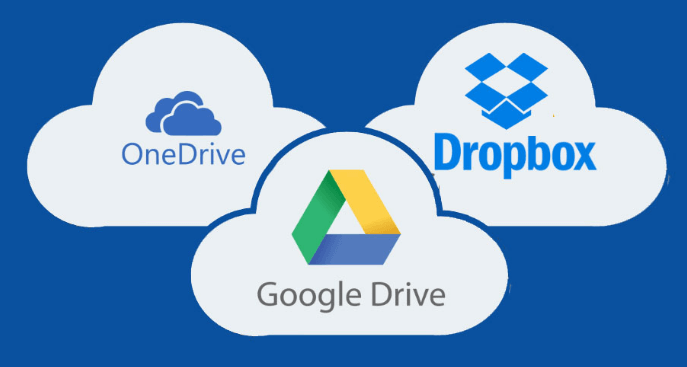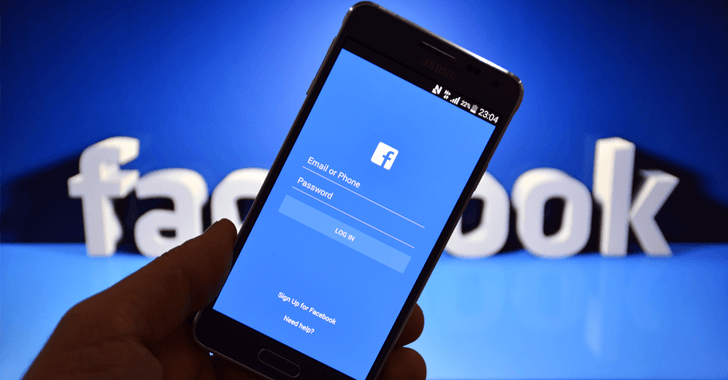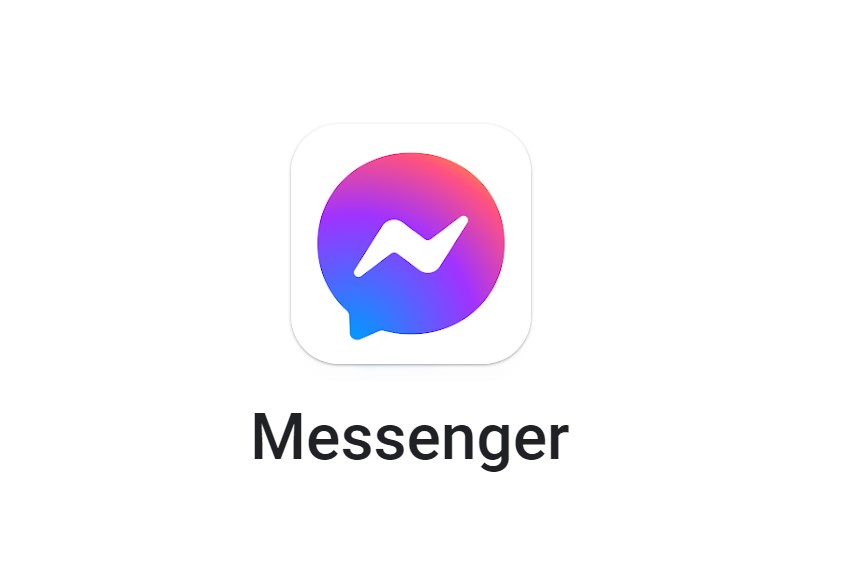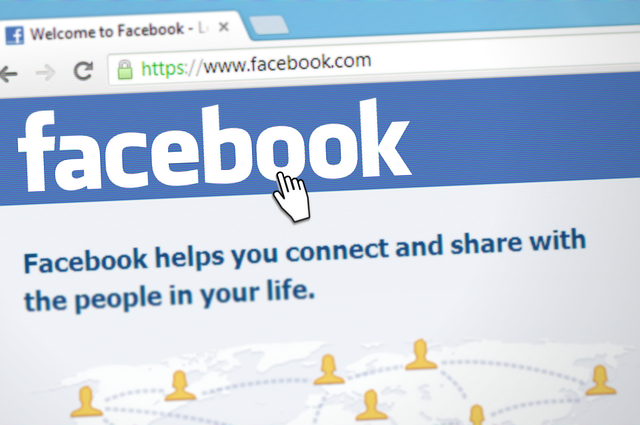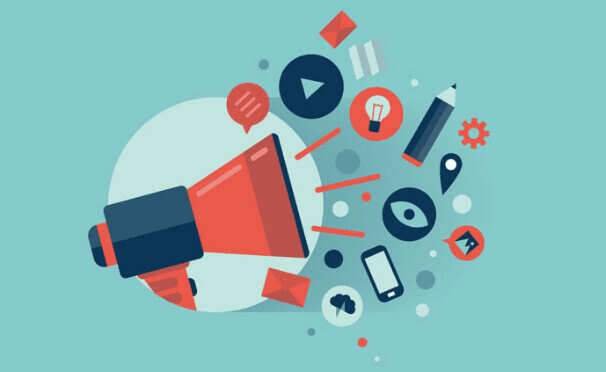If you are using Google Drive and Dropbox to save your personal files and use OneDrive to save your work files, it’s really frustrating when you need them all at one time in one place.
What about your Facebook, Instagram photos also available from your desktop? Isn’t that interesting? Let’s check the possibilities.
You need to install Dropbox, OneDrive, Google Drive on your system and download the files to access them and it will take Hundreds of GB’s on your system.
What about accessing Dropbox, Google Drive, OneDrive, Facebook, Instagram Backups from One Place without taking any space on your system? Hey Anzil, are you joking. I’m really serious and it is possible with pCloud.
The difference from other clouds is that pCloud DOES NOT take space on your computer. pCloud installs a virtual drive where you can simply drag and drop your data into sync. Here we go.
- Create an account on pCloud.
- Download pCloud Drive for Windows, Mac, or Linux.
- Now Log in to your pCloud account from the web.
- Click “Backups” from the left sidebar.
- Now you can see the options to connect Dropbox, Google Drive, OneDrive, Instagram, and Facebook with pCloud.
- Authorize all app with pCloud and click “Start” to start the Backup.
Now go to pCloud Desktop app and click on “Backups” to access your Google Drive and Dropbox files and click on Social Networks to access your OneDrive, Facebook, and Instagram backups. You can move these Backups to other folders if you wish.