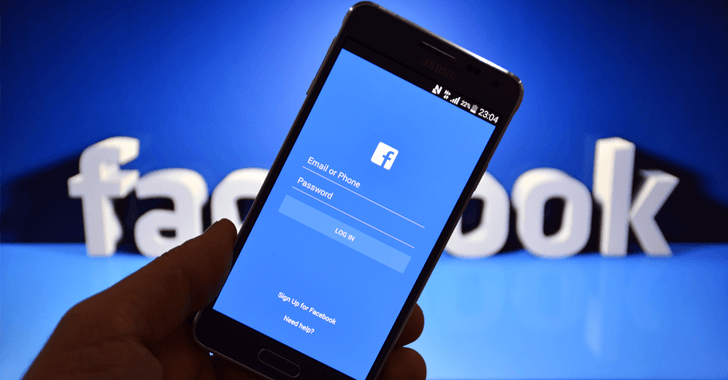Today on SocialPositives.com, we are reviewing Filmora Scrn a professional high-quality screen recorder for Windows and Mac.
If you are a regular reader of my blog, you can see that I have reviewed a lot of software from Wondershare. You can read my latest reviews of Wondershare Video Converter Ultimate, WonderShare PDFelement, and dr.fone review here.
Why Wondershare?
I’m sure there are a lot of screen recording software available on the web. But why you can opt Filmora Scrn over other software? The reason is simple Wondershare was a reputed company working in the industry for more than 13 years and it is a one-stop solution for all your Multimedia, Utility needs.
Wondershare providing the industries Video Software’s, PDF Tools, PC Utilities for Mac and Win users to convert & edit videos, photos or PDF files, make photo slideshow etc.
Filmora Scrn Notable Features
Now its time to learn about Wondershare Filmora Scrn. Here we go with some of the notable features of Filmora Scrn.
- Best for recording past-faced games.
- Record from your computer and webcam simultaneously
- Up to 60 fps recording speed for Mac and 120fps for Windows
- Edit your recorded clips easily with professional tools
- Import Over 50 File Formats
- Export to multiple formats like MP4, MOV, and GIF
- Custom Recording Field
How I use Filmora Scrn for YouTube Channel Works?
You can see check my YouTube Channel Mohammed Anzil. Most of my videos are tutorials and it requires a lot of video recording and editing.
I use Filmora Screen to record my PC screen to give the instructions to my viewers. It helps me to record my PC screen with voice and I can record screen and webcam simultaneously.
For my Video Editing Works
I use Filmora Scrn for my video editing works too. Earlier, after recording my tutorials usually, I search for other video editing tools on my PC. Now I have Scrn and I jump to Scrn video editing section and start to edit my videos.
As a Fimora Scrn license holder, I can export my videos without watermark and upload them to YouTube. I’m happy with the recording and editing features of Scrn. Now I would like to teach you about the software.
Get Started With Filmora Scrn
Now its time to learn to install and use the software. Here we go.
1. Install Filmora Scrn from the Official Site.
2. Run the file and Click on Install.
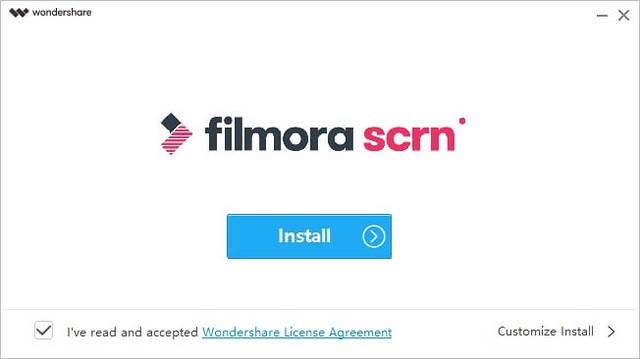
3. Click on Quick Capture
You can see 2 option Quick Capture and Video Editor. You can click on Quick Capture to start screen recording with the default recording parameters, and you are allowed to change it later. But you can also click the Get Started to set your own recording parameters now, such as the recording field size, the audio settings and the webcam.
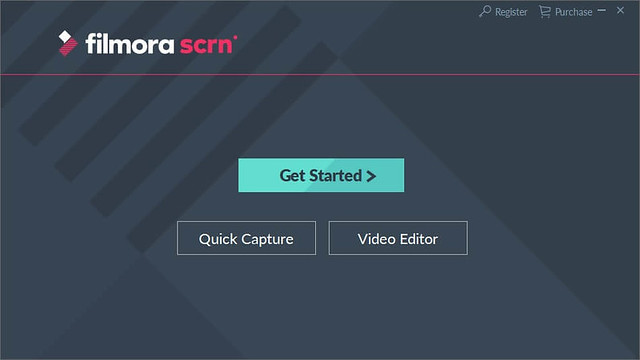
4. Start Capturing
You can see all the available options on the Capturing page.
On the Recorder window, you can change the size of the recording area and preview the microphone volume.
5. Click on Settings
Click on the settings option to adjust the options for Screen, Audio, Camera, etc.
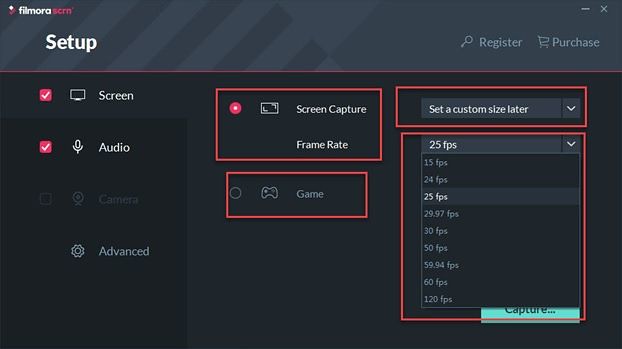
HotKeys
Filmora Scrn also allows you to set up HotKeys for quick capturing. Click on “Advanced” from settings to set up HotKeys. By default F10 is set to Start/Stop, F9 for Pause/Resume, Shift+F for Full Screen Recording, and F8 for Add Marker.
Video Editor
Filmora Scrn is not just a tool to do Screen Capture, but a great video editing tool too.
After recording, you can export all clips to the video editor page. And if you want to edit the previous recorded videos, from the home page as seen in Step 4, click on “Video Editor” to edit the videos.
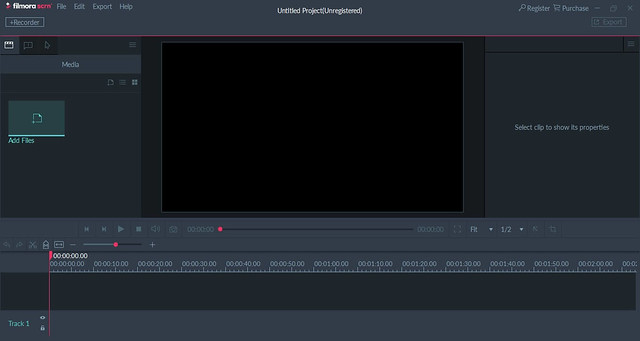
In the Video Editor window, you can do some basic video editing and audio editings such as cutting, resizing, cropping, rotating, splitting, deleting, audio detaching and audio denoising. You can also add some annotation effects and cursor effects, which are very useful when making a tutorial or call to action video.
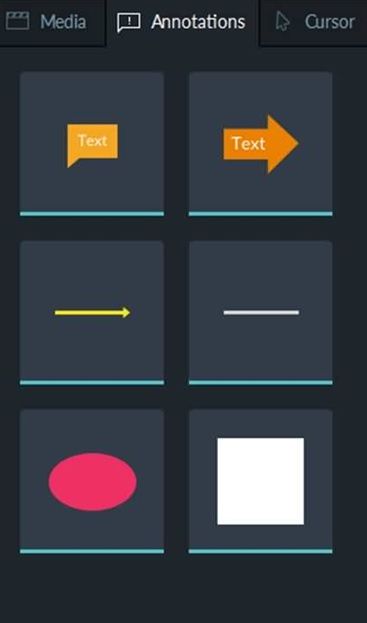
After you’re done with the video editing and satisfied with the previewing, click the Export button at the top right corner to export the video footage. In the current version of Filmora Scrn, you can export the video to MP4, MOV and GIF formats. You can change the export settings such as encoder, resolution, bitrate and frame rate. It is said that in the later version, you can also export the video footage to the social media platform directly.
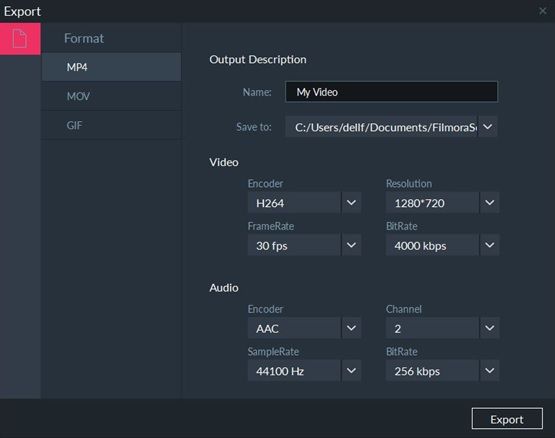
For Mac and Windows
You can download and use Filmora Scrn for free on your Mac and Windows PC. Scrn Windows version works on Windows 10, 8, and 7 and Mac version supports for Mac OS X 10.11 or later.
Download for Free!!!
Can you imagine that you can try Filmora Scrn under the trial? Yes, you can download and use the software for absolutely free. You can visit this link to download the free trial version and try it by yourself.
Final Verdict
Wondershare Filmora Scrn comes with a clean interface and user-friendly navigation that makes the software easy to use. With an affordable price $19.99 for 1 year, we highly recommend you to purchase the lifetime license for just $29.99.
This includes FREE software update! All Wondershare products come with 30 days money back guarantee so you won’t need to worry about the purchase.