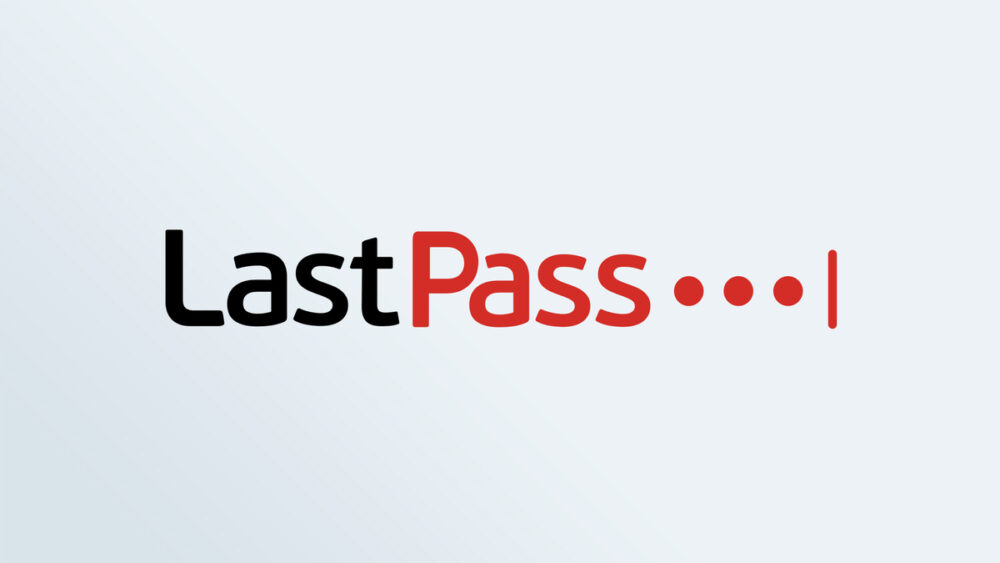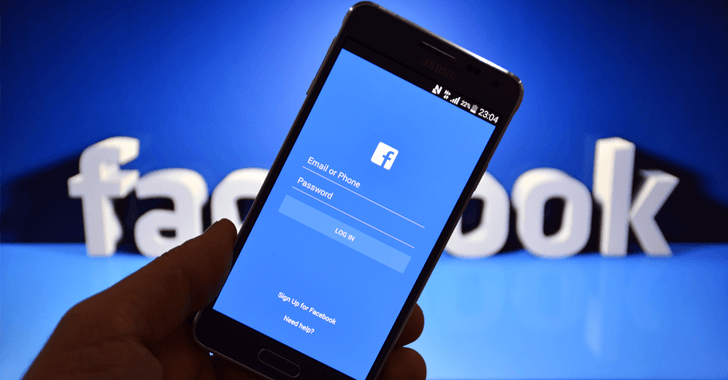Today on SocialPositives.com, we are looking at one of the important things regarding LastPass the controversial Password Manager.
I first heard about Password Manager in 2014. That’s when I realized its importance. That same day, I searched for Password Manager on Google. LastPass was the first to come across that day. And LastPass was the most used and the one that most people said was the best. Without further ado, I started using LastPass. Loved it so much, and stuck with it for years.
The problems started in 2015, but it is actually from 2021 that everyone is paying attention.
3 Breach – Security Issues
According to MakeUseOf.com, LastPass has experienced multiple data breaches in the past, including one in 2015 that exposed user emails and master passwords. LastPass faced criticism in 2021 when it was discovered that their Android app contained third-party trackers.
In 2022, things get worse. LastPass experienced a significant breach in 2022, where attackers accessed customer data and user vault information. This breach led to further consequences for LastPass and its mother company, GoTo, including stolen encrypted backups and evidence of an accessed encryption key.
How do I Completely Remove Lastpass
With that, people not only stop using LastPass, they start thinking of ways to delete their LastPass account forever. Many still have no idea how to do this. That is why we are writing this blog post today.
To completely remove LastPass from your devices and accounts, follow these steps:
- Visit LastPass Delete your Account Page
- Click on Delete your account. If you know your LastPass master password. Select Yes.
- Fill in the form next prompting you to fill in your LastPass credentials.
- Complete the form and select Delete.
If you don’t know Your LastPass Master Password, Don’t Worry
- Visit LastPass Delete your Account Page again
- Click on Delete your account and click No since you don’t know your LastPass Master Password
- A new window will appear, here type the email address associated with your account.
- Check your email. LastPass will send you an email with a link to delete the account.
- Click Permanently delete my LastPass account now in the email.
- A new page will appear. Select Delete, then select Yes to confirm.
Uninstall LastPass Browser Extensions
Since you no longer don’t have a LastPass account, you don’t need their browser extensions anymore. Like you uninstall any other browser extensions, just uninstall. That’s it.