In a world where content is king, visuals are no longer optional—they’re essential. Whether you’re a designer, content creator, student, or just someone who loves making art, Vheer’s AI Image Generator is a fun and practical tool to have in your digital toolkit. From transforming text into vivid imagery to reimagining photos in different styles, Vheer makes creative work faster, easier, and more accessible than ever.
What is Vheer AI Image Generator?
Vheer is a free AI image generation tool that allows anyone to create high-quality visuals from simple text prompts or images. You can generate anything from anime-style portraits and pixel art to digital paintings and concept art, all in seconds and with no design skills needed. It supports two main modes: Text to Image and Image to Image.
Text to Image Generator
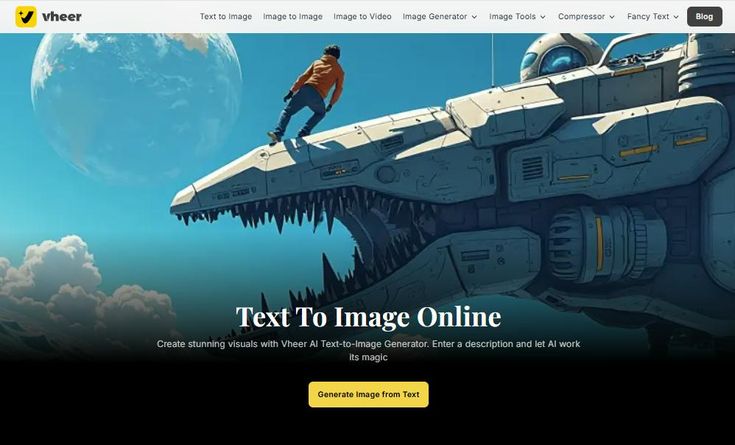
Overview
The Text to Image Generator turns written descriptions (called prompts) into stunning visuals. It’s perfect for visualizing ideas, brainstorming designs, or producing social media content on the fly.
How Does It Work?
You simply describe what you want to see—like “a futuristic city glowing under a purple sky”—choose the image size or aspect ratio, and let the AI do the magic. In seconds, Vheer delivers a fully generated image.
Key Features
- No login required
- Unlimited regenerations
- Multiple aspect ratios: 1:1, 4:5, 16:9, and more
- Style-friendly prompt recognition
- Fast and Quality mode options
- Random idea generator for creative inspiration
Image to Image Generator
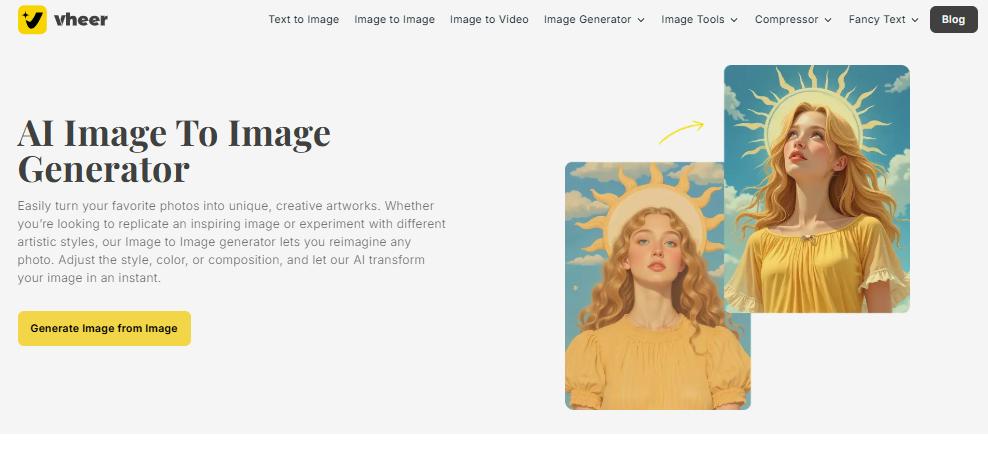
Overview
The Image to Image Generator lets you upload an existing photo and transform it into a new artistic version—great for stylizing selfies, reworking old art, or converting a real image into pixel, anime, or fantasy art.
How Does It Work?
You upload your image, optionally enter a prompt to guide the transformation, then hit generate. The AI uses your image as a base and reinterprets it in the chosen style or setting.
Key Features
- Keeps image structure while enhancing style
- Works great with portraits and landscapes
- Accepts JPG/PNG uploads
- Supports stylistic transformations: anime, watercolor, pixel art, etc.
- Quick preview and download option
Generate an Image From Texts Input
Step 1: Go to Vheer Text-to-Image Tool
Open your web browser and visit the Vheer website. From the homepage, click on “AI Text to Image” to access the tool.
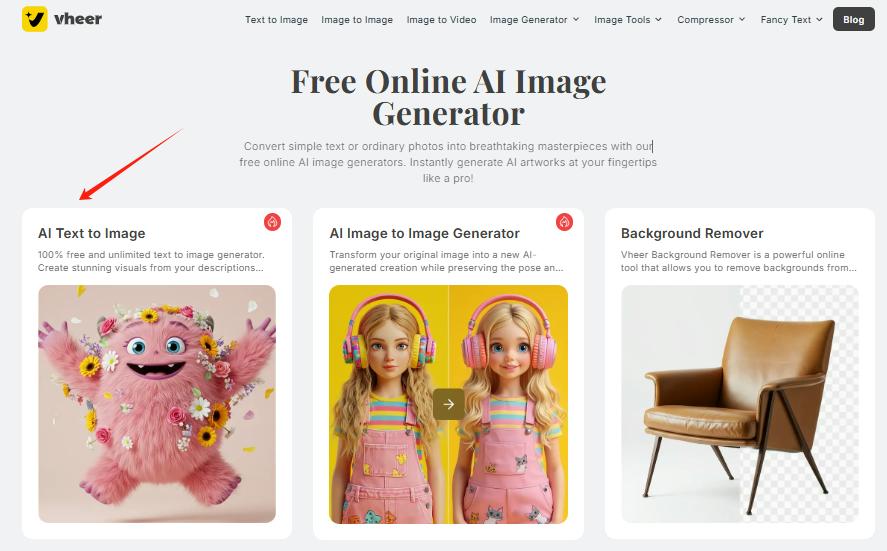
Step 2: Enter your prompt
In the provided text box, type a detailed description of the image you want to create. Be as specific as possible to ensure the AI generates an image that matches your vision.
For example, “A close-up portrait of a cyberpunk female character with glowing blue eyes, silver hair in a high ponytail, wearing futuristic armor and neon face tattoos, set against a dark city background with neon lights. Front view, sharp facial features, high detail.“
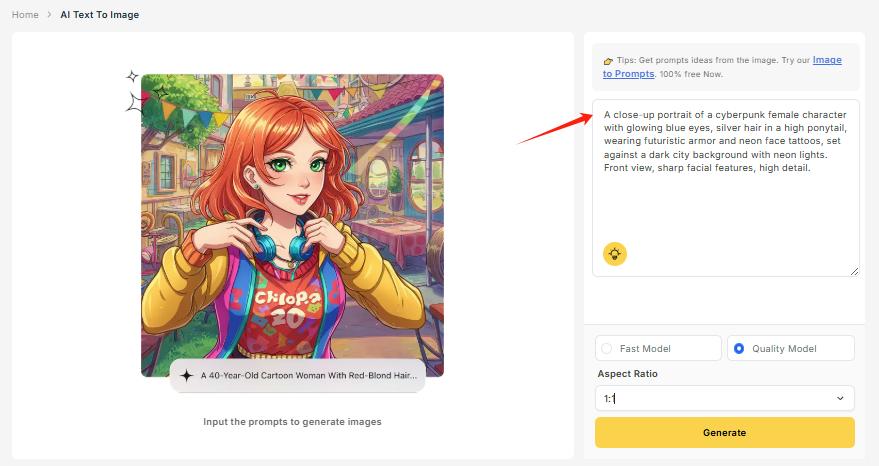
Step 3: Customize the aspect ratio
If needed, select your preferred aspect ratio for the image. You can choose from predefined options like 1:1, 16:9, or 2:3 to fit your specific requirements, such as square, landscape, or portrait mode.
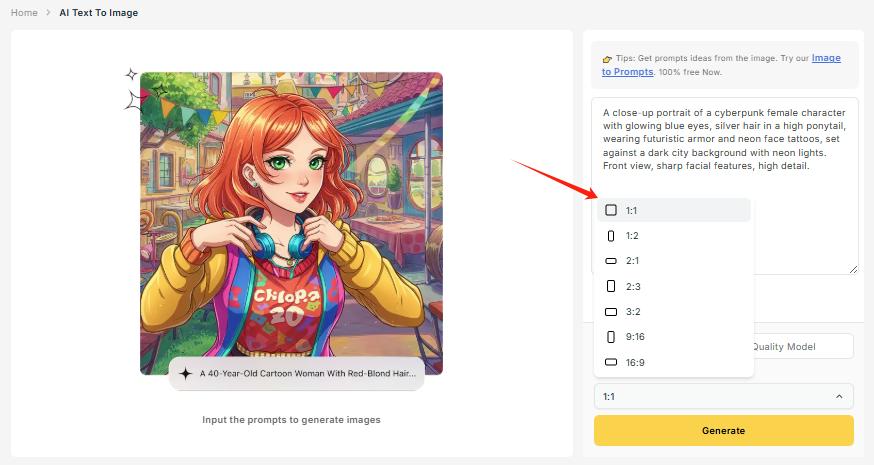
Step 4: Generate the image with AI
Once you’ve entered your prompt and adjusted any settings, click the “Generate” button. The AI will process your request and produce the image within seconds.
Step 5: Regenerate or Download the Image
If you’re satisfied with the result, you can download the image. If not, you can easily regenerate the image by clicking the “Generate” button, with no limitations on how many times you can refine it.
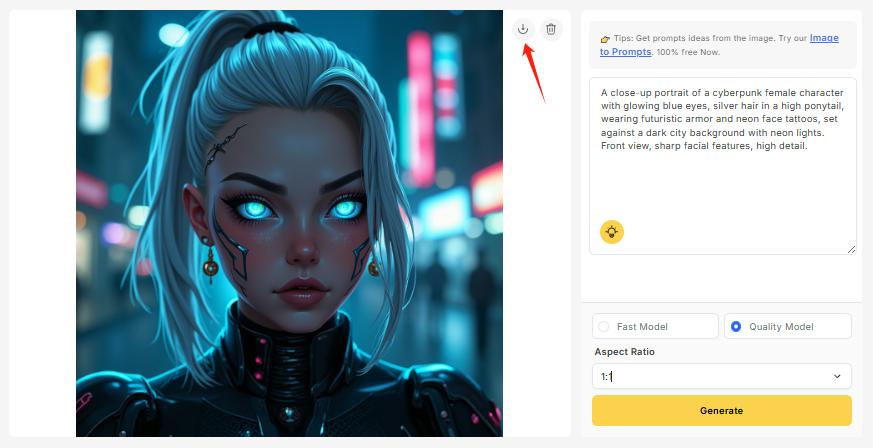
Generate an Image From Uploaded Photo
Step 1: Access the Tool
Open your browser and visit the Vheer Image to Image Generator page. No sign-up is needed—it’s completely free to use.
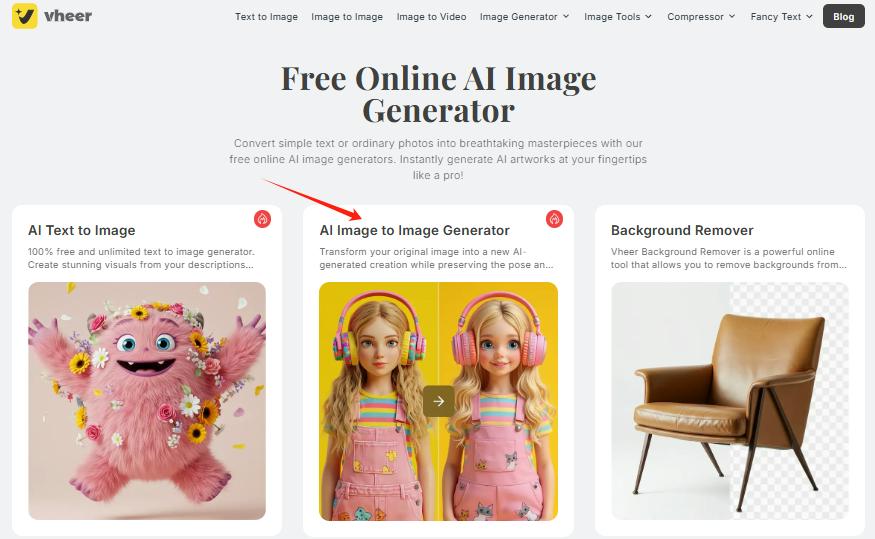
Step 2. Upload a Photo
Click the “Upload your image” button to select the photo you want to transform.
You can use:
- A selfie to create an anime or cartoon avatar
- A pet photo for a fun pixel art or fantasy creature style
- A landscape photo to stylize as a painting or sci-fi scene
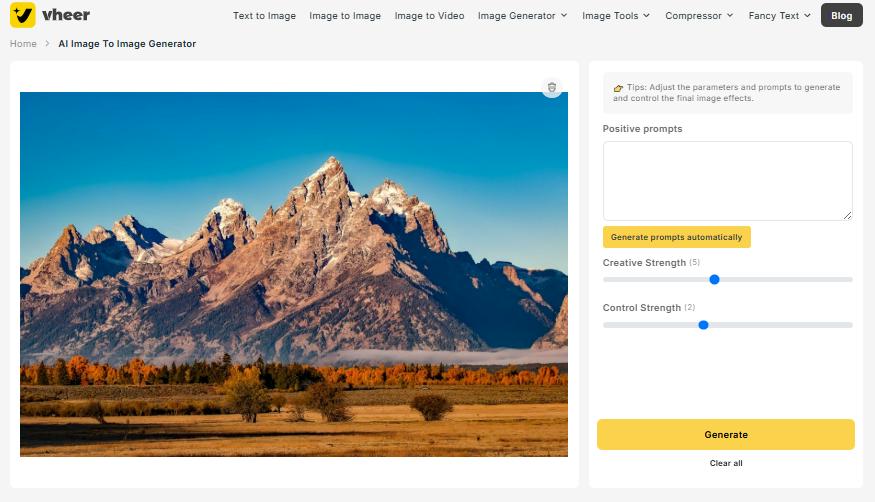
Make sure the image is clear, high quality, and not too cluttered—this helps the AI maintain detail during transformation.
Step 3. Add an Optional Prompt (Recommended)
To guide the AI in how it should transform the image, add a short and clear description.This step is optional, but it gives you more control over the final look.
Example prompts:
“A retro pixel art style image of the rugged, snow-capped Teton Range in Wyoming, with a golden autumn forest at the base, under a clear blue sky. 8-bit or 16-bit video game aesthetic, low-resolution pixel details, vibrant but slightly limited color palette.”

Step 4. Adjust the Creative Strength
You can control how much the final image differs from your original by adjusting the Creative Strength slider. Slide it to the right for more dramatic, artistic changes, or to the left for a more subtle transformation. The higher the creative level, the more the AI will reimagine your image.
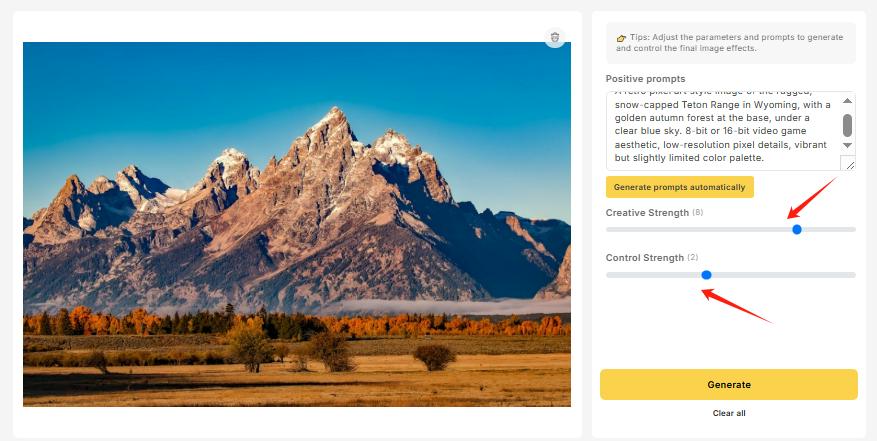
Step 5. Click Generate to Get Started
Once you’ve uploaded your photo and (optionally) added a prompt, hit the “Generate” button. The AI will analyze your uploaded image and creatively reinterpret it based on your description.
In just a few seconds, you’ll get a brand-new, AI-stylized image.
Step 6. Download or Refine Your Result
If you love the output, simply click the “Download” button to save it. If you want a different look, hit “Generate” again with the same or a new prompt—there are no limits to how many times you can regenerate!

Tips for Writing a Perfect Prompt to Guide AI
Be Clear and Descriptive
Avoid vague words. Be specific about what you want to see.
Mention the Art Style
AI responds well to style cues. Include words like:
- Pixel art
- Watercolor painting
- Anime
- Digital painting
- Cartoon
- Realistic
- 3D render
- Fantasy
- Cyberpunk
- Steampunk
- And more
Add Composition or Angle
Help the AI set the scene by describing how the image should be framed.
Examples:
- “Close-up portrait”
- “Bird’s-eye view of a village”
- “Wide-angle shot of a fantasy battlefield”
Include Lighting and Mood
Lighting affects how the image feels. You can describe:
- Golden hour, soft light, glowing neon, shadowy, foggy, dramatic lighting
Use Adjectives for Texture & Detail
Want something smooth, gritty, shiny, realistic, or flat color? Add those words.
Set a Time or Location
Placing your image in a specific era or setting adds depth.
Examples:
- “Cyberpunk Tokyo at night”
- “Victorian London street”
- “Mars colony in 2200”
FAQs:
Q1. Do I need an account to use Vheer?
A: Nope! Vheer is completely free and doesn’t require sign-up. You can start generating images right away, whether you’re using the Text-to-Image or Image-to-Image tool.
Q2. What image formats does Vheer support for uploads?
You can upload JPG, PNG, and WebP files for the Image-to-Image feature. High-quality, clear images work best for transformations.
Q3: Can I keep refining my image if I don’t like the first result?
Absolutely! Vheer offers unlimited regenerations, so you can click “Generate” as many times as needed until you’re happy with the result.
Q4: What is “Creative Strength” and how should I use it?
Creative Strength controls how much the AI transforms your uploaded image. Slide it to the left for subtle changes, or to the right for bold, artistic reimaginations.
Conclusion
With Vheer’s text-to-image generator and image-to-image generator, everyone can easily create stunning artwork in seconds. Whether you’re turning words into vivid art or giving your photos a fresh, artistic twist, Vheer makes the process fast, easy, and surprisingly fun.
Describe your ideas or upload your existing image right now to create something amazing! With no sign-up and no usage limits, Vheer will be the best free AI tool to turn your imagination to life.


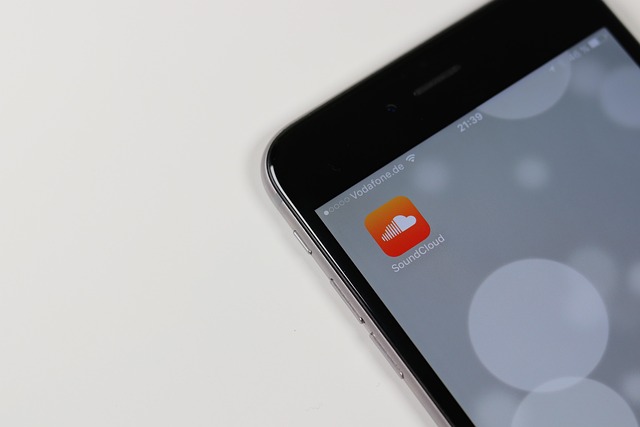




Leave a Reply