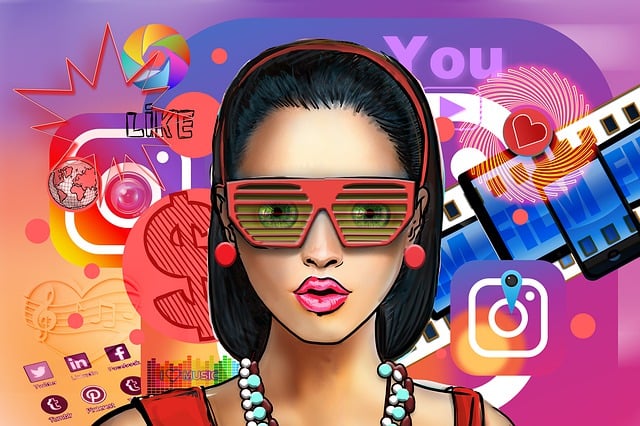Now you can save Outlook.com Email attachments to OneDrive in just one click. Microsoft announced Save to OneDrive feature, must need functions for Outlook.com users.
When you receive an email with an attachment on Outlook.com that contains documents, pictures, music or videos- you can save them to OneDrive in just one click.
Here is how to do that.
When you click Save to OneDrive, your files are added to a new OneDrive folder called Email attachments.
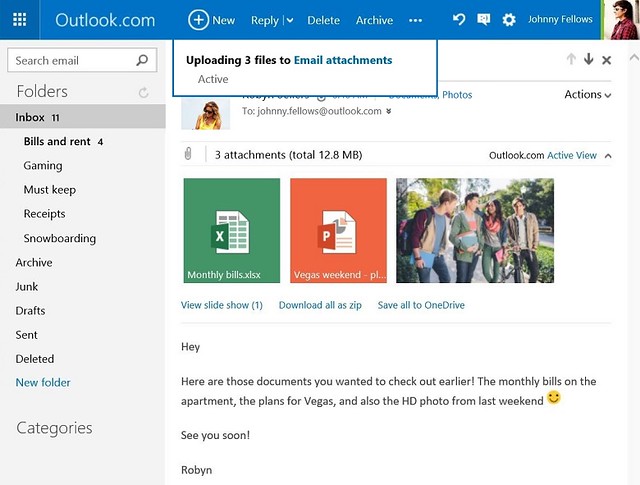
If you want to save a single attachment you can do that too–just click the one you want to keep and then click Save to OneDrive from the drop-down menu.
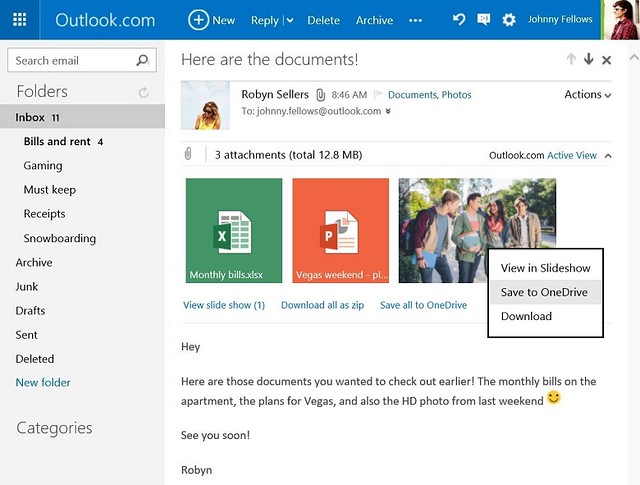
The new feature is just started to roll out. If you don’t have it yet, please check back over the coming week.
Credit – Office Blogs