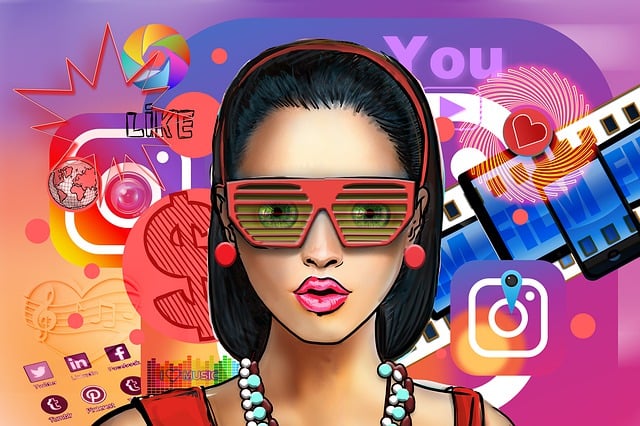Sometimes, when you plug a new USB device to your Windows computer, you may receive a message says that “USB Device not Recognized“.
Now it’s a common issue for Windows 10 users. A lot of Windows 10 users have asked this question on forums about what to do USB Device not Recognized.
USB Device not Recognized
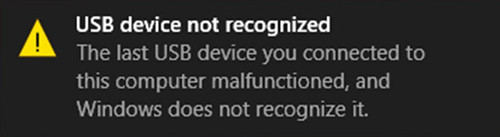
So, how to fix the issue? Here are the methods you can try.
1. Restart your Computer
A simple restart could solve the issue. Just unplug the USB and restart your computer. Plug the USB in and see if it works now.
2. Ensure that Drivers are Updated
Ensure that your Drivers are updated. To check that Open Control Panel > Printers and Devices >. Check there if you see any entry of Unknown Device. If you see any Unknow Devices, open its properties and updated its drivers.
3. Remove other USB
If you plugged any other USB’s, just disconnect your other USB’s and connect only this one. This could avoid a possible conflict between 2 USB’s.
4. Remove your Supply
You might be surprised with this but it will work sometimes. Just remove your power supply plug from PC and restart your PC. Now connect your USB device to the ports. Then plug in Power Supply to PC.