As a Blogger, I got a lot of guest posts from various writers to publish on my blog. If you want to publish a guest post on my blog, please check our guest posting guidelines here.
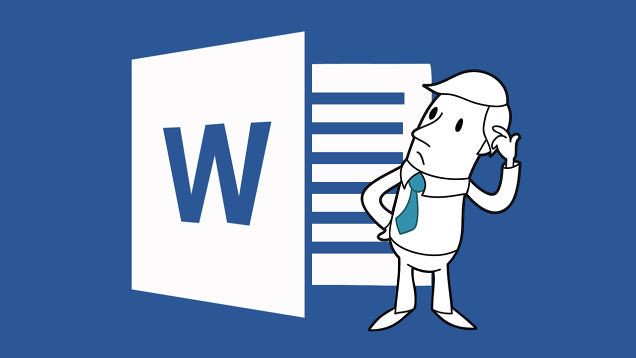
Most of the times, I got guest posts in word document online doc and docx formats. This post may contain images and its bit hard to save images from directly from Word.
I find a simple way to save images from Word. It helps me to extract images from Doc.
Extract Doc Images
Here are the steps to saves images from Word.
1. Go to PDFaid.com.
2. Select Word file.
3. Select your desired output image format.
Next just select output image perfect. You can select from jpg, png, gif, and bmp formats.
4. Click “Extract Images“.
The saved images are all extracted into a single folder and zipped for ease to download. The saved images are accurately maintained for the quality.
One of the highlights I love to use this online tool it runs on a standard browser and does not require the installation of any additional software.




