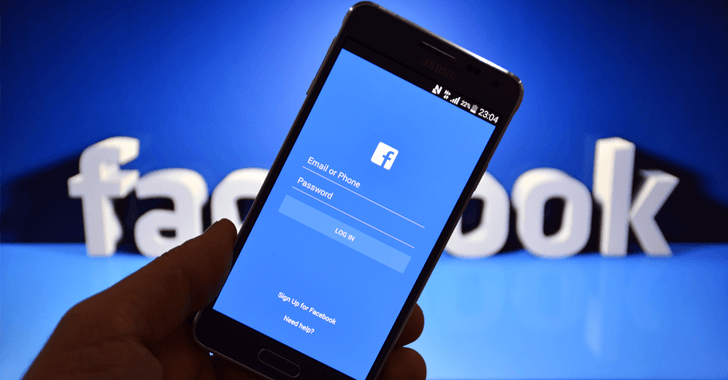How to Enable RCS Messaging in Android 10 – For several years, iPhone users have been able to enjoy the advantages of iMessage while Android users have been stuck with the traditional SMS messaging. Aside from being charged for every text message, Android users have been missing out on a lot of cool features new messaging technologies like iMessage bring. For example, knowing when the person you’re texting is typing a reply or sending a Read Receipt notification.
But this changes with the rolling out of RCS or Rich Communication Services for Android. RCS will be the counterpart of iMessage on Android and Google has been working on it for years. It is the next generation of text messaging technology developed by Google, but it has actually been proposed since 2007.
With RCS messaging, Android users can now enjoy added features that are usually limited in SMS messaging. Instead of sending out boring texts, Android users are now able to send multimedia messages, such as audio and video. Plus, the new Android Messages app will now come with better group chat, read receipts, and more fun features.
What Is RCS?
RCS or Rich Communication Services is Google’s replacement for the boring, traditional text messaging technology for Android. The idea was introduced more than a decade ago, but it was only late last year that Google was able to finalize and started rolling out the feature.
Some of the original enhancement proposed for RCS messaging included:
- 8,000-character limit per message instead of the original 160 limit of SMS
- Read receipt and notification when the other person is typing
- Web-based chat syncing
- Cross-platform message
- Use of WiFi and mobile data to send messages
- Group chat feature
- Audio messaging support
- End-to-end message encryption
These features may look like standard features that every messaging app should have, but this technology proves to be a huge improvement compared to the traditional SMS. Google has updated the native Messages app to support RCS messaging, but at the end of the day, it is up to the manufacturers and the mobile carriers to work together to fully implement this feature. Verizon offered this feature when it launched the Pixel 3 and Pixel 3 XL phones last year, but it seems to have been excluded from the Pixel 4’s lineup of features.
The RCS protocol works according to the Universal Profile, a standard created by the GSM Association. This Universal Profile is defined by the GSM Association as a “single, industry-agreed set of features and technical enablers.” Manufacturers and network carriers have to incorporate this standard for RCS to work.
Manufacturers who have started using RCS named the new text-messaging technology as Chat. It is actually the same as the originally proposed RCS, except for the lack of end-to-end encryption. It might be a big deal for most Android users, but security-conscious users may find it a bit disturbing. Still, RCS or Chat is a budding technology and we’re not sure what other features will be introduced later on.
Major carriers, such as Verizon, AT&T, and T-Mobile have promised to support RCS, along with manufacturers, such as Lenovo, Samsung, LG, Google, and Microsoft.
RCS vs SMS
RCS allows Android users to enjoy the benefits of new text-messaging technologies like iMessage (although it may not be that new anymore). It is a major upgrade over the usual SMS. Instead of sending text with pixelated images, RCS lets users send high-resolution, colored, and clear messages. Aside from images, you also have the option to send GIFs, high-def videos, and even audio files. You can even send PDFs and Word documents!
Plus, no more truncated messages. If the 160-character limit of SMS messaging is annoying you, you’ll definitely appreciate the freedom RCS gives you to compose messages with unlimited characters. Yes, RCS has no character limit. You can send a whole essay, if you want.
Aside from these features, RCS also gives you the option to send receipts so that you know when the receiver gets your message. You can also see when someone is typing a message, just like iMessage’s bubble notification. And if you need to talk to your group mates or friends, group chatting is now possible with RCS.
Interestingly, RCS also brings a lot of benefits for businesses. For example, instead of sending the usual text message with the order statuses or delivery information, companies can now include messages, and even maps. Communicating with customers will be a lot easier and more visual with RCS.
How to Enable RCS on Your Phone
Before you start using RCS, make sure that you and the people you are chatting with are both using RCS-supported phones on RCS-supported networks. Although major manufacturers have pledged to support RCS messaging, it might take a while before this is fully rolled out.
All participants should also be using the same Chat or texting app. Google has already released support for the Google Messages app, so you just need to enable the Chat feature using the instructions below:
If you don’t have the Messages app, you can download it from the Google Play Store. If you already have it on your phone, make sure the app is updated.
Once installed and updated, open the Messages app by tapping its icon in the app drawer.
- Tap the settings button or the three vertical dots on the top-right of the Messages app.
- Tap on Settings > Chat features.
- Tap the Enable chat features toggle to turn it on, and you’re all set!
If you don’t see Chat features when you open the Messages app’s settings, then you might need to enable RCS first on your device. To do this:
- You will need to turn off your Android phone’s Wi-Fi during this process. Simply swipe down on your home screen to reveal the quick settings and notifications menu. Tap the Wi-Fi icon to switch it off.
- Download the Activity Launcher app, if you haven’t already. Open the app and select All Activities from the drop-down menu.
- Tap on Messages > Set RCS Flags.
- Scroll down to ACS Url and choose http://rcs-acs-prod-us.sandbox.google.com from the drop-down menu.
- Close Messages by going to Settings > Apps & notifications, then tap Messages > Force Stop. Another way to force close Messages is by doing a long press on the app’s icon, tap the information icon, then choose Force stop.
- Install the Carrier Services app if you haven’t already.
- Then, go to Settings and tap on All Apps.
- Find Carrier Services and clear the app data.
- Re-open Messages and go back to Activity Launcher > All Activities > Messages > Set RCS Flags.
- In the OTP Pattern drop-down menu, choose Your\sMessenger\sverification\scode\sis\sG-(\d{6}). In most cases, this is the only available option.
- Tap Apply.
- Force close the Messages app once again, then relaunch it. When you see a banner asking you to Upgrade Now, tap the button to update your Messages app and follow the instructions above to turn on Chat features. If you did not see the notification, go back to the steps above and make sure that you didn’t miss anything.
When RCS Won’t Work
If RCS doesn’t seem to work or encountered errors when enabling the feature, review the steps one by one and double-check the required apps for RCS to work. You need to make sure that your Messages app is updated and you have installed the Activity Launcher app.
If you’re still having problems making RCS work, here are some steps you can try:
- Clean up your device first using an Android cleaner app to get rid of problematic cached and junk files.
- Force close the Messages app and clear the Carrier Services’ app data by going to Settings > storage > Other Apps > Carrier Services.
- Next, tap on Clear data.
- Reboot your mobile phone.
- Relaunch the Messages app and tap the three-dot menu to open Settings.
- Tap Chat features > Status: Setting up > Verify.
- Type in your phone number and follow the on-screen instructions to set up the RCS feature.
If after doing all the steps above, you still can’t RCS or the Chat feature to work on your Android device, this means that your network carrier does not support RCS and you may have to wait for your carrier to enable this feature in the future.
Author Bio
As a Journalist by profession, April Reyes has extensive experience in writing about various topics under the sun, including technology, gadgets, travel, social media, and digital marketing. If she’s not writing articles for Software Tested and Outbyte, she’s either watching her favourite TV series or playing video games.