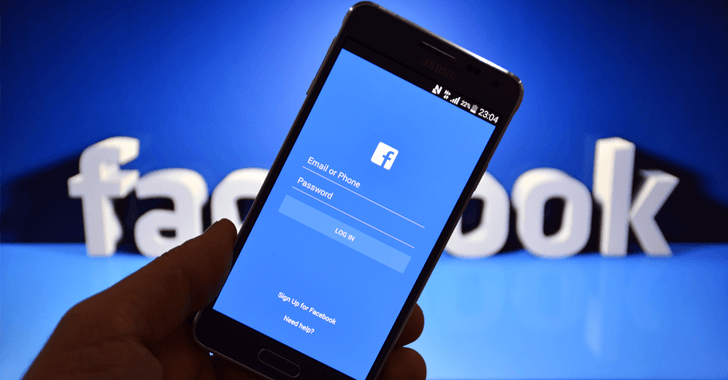“Can I restore or recover data from a damaged or dead external drive?” Yes, you can certainly recover or restore data from a damaged or dead external hard drive. When it comes down to recovering data from an external drive, you can get hold of several ways. The key factor in recovering data from a damaged external drive is to make it recognized by your system.
When a drive ceases to operate, that doesn’t mean the data inside is lost forever. It is intact; you just need a way to reach the data. Fortunately, retrieving data from a physically damaged external drive can be easy if you are using the right method.
How to Recover Data from External Drives?
External hard drives act like a secondary storage system that allows the users to have additional storage space to store all their necessary data. Sharing external hard drives is one of the most common ways people share data. This makes the external drives more prone to malware infection. Here are a few ways to recover data from external drives.
1. Recover Data with The Help of Software
When it comes to data recovery from your external hard drive, the easiest way to recover the drive’s data is to turn towards data recovery software. Professional data recovery software, iBoysoft, might help you with that.
It supports all the files; hence, no matter what type of files you have lost, you always have a tool to get back your lost data.
Follow the steps to effectively use iBoysoft data recovery software.
- Choose the external hard drive.
- Scan for the lost data.
- Preview the scanned data.
- Filter out the data you need.
- Recover it.
2. Recover External hard Drive Partition
There are times when people mistakenly delete the partition of the drive. After the deletion, you have only two available options to recover data.
- Recovering the lost partition from the unallocated space.
- Taking help from the data recovery software.
In the first method, we talked about how to scan a folder or file; you will follow the same process in this method. However, in this method, instead of scanning an individual file, you will scan the whole external drive. The scanning results will come up with a lost partition preview. Now start partition recovery.
Note: Before you start partition recovery, back all the data from other partitions to ensure they are safe if anything bad happens.
3. Recover Data Using CMD
Sometimes, viruses and malware are responsible for data losses. This can infect the data or hide it from the user. If you find yourself in such a scenario, going with Command Prompt might seem a viable option.
However, while you are taking help from the Command, be careful about using the right command line. If you make any mistakes with the command lines, you might welcome some uninvited guest problems.
- Press Window+R.
- Type CMD and press enter.
- Type Diskpart and then enter.
- Now type the following command:
chkdsk F: /f
Y
F
F:\>attrib -h -r -s /s /d *.*
- Restart your system.
- Connect the external hard drive.
Wrapping It Up
In this article, we covered three different ways to recover data from an external hard drive. Although there were other methods, we decided to with these three methods, as these methods seem more promising than the other. On the plus note, these three methods are simple, and even a novice can follow them without facing any issue.
Data recovery is one of the essential things while you are dealing with data. Hence, having reliable data recovery software is always a good investment if you have important data in your system.