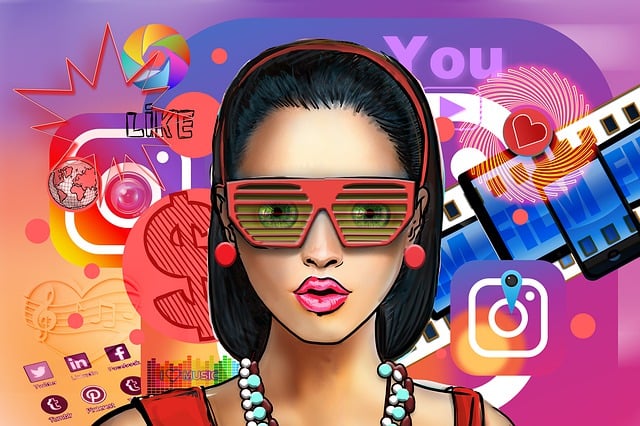The family sharing on iOS 8 is a great way for family members to share purchases with each others. But sometimes it could be a privacy issue for you because you may not want to show the each and every app you download.
There is an option available for each members to hide his or her own purchases from showing up on their purchases list.

So How to hide Apps from your Purchased list in iOS 8?
1. Tap on My Purchases
2. Swipe left to bring forth a red Hide button
How to restore if you mistakenly hide an app?
1. Go to iTunes
2. Go to the iTunes Store view
3. Sign in to your account
4. Go to the iTunes in the Cloud section
5. Click the Manage link on the right
6. Click on Apps from the top banner
There you can unhide any app listed by clicking the unhide button.
SEE ALSO: How to hide Text Predictions in iOS 8?