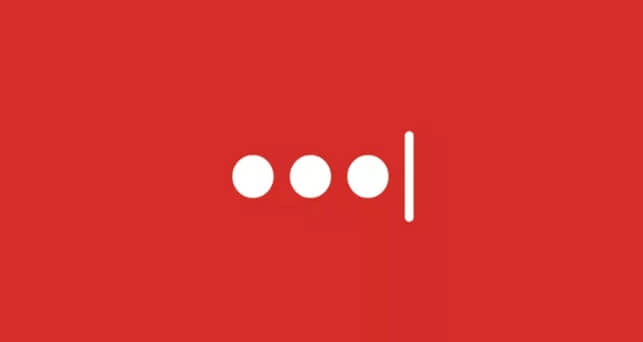LastPass is my favourite password manager. LastPass has been listed a lot of times on our blog post including Best Password Managers for iPhone and iPad 2018 and 8 Best Multi User Password Manager 2018.
LastPass is one of the worlds most popular Password manager that helps users to save and use strong passwords across websites on different websites.
LastPass is the best choice for most of the users because it is free to use on unlimited devices for the lifetime. If you wish, you can Upgrade to Premium for Just $2/Month for some advanced features.
Export RoboForm to LastPass
RoboForm is another Password Manager tool that is worth to use. The reason why RoboForm is not good as much as LastPass is it is limited to use on a single device for free. It doesn’t sync across all devices if you haven’t bought their premium version. That’s why most users are moving RoboForm to LastPass.
Here we go with the steps to export RoboForm to LastPass.
- Click the RoboForm icon in your taskbar
- Open the RoboForm Editor and select RoboForm → Options
- Go to the Data & Sync tab
- In the Import and Export section, click Export to
- Click on the Format drop-down menu and select CSV file there
- Select a Folder to Save the Exported data from the RoboForm
Now you are to Import data from RoboForm to LastPass.
- Click LastPass extension icon on your browser
- More options
- Advanced
- Import > Other
- Choose > Generic CSV file from the drop-down and Import the data
That’s it. You have successfully imported RoboForm to LastPass.