“Help!Help! My iPhone 6+ got frozen after iOS 9 upgrade!”
“After upgrading iOS 9, my iPhone stuck on Recovery Mode. Who can tell me how to solve this problem”
“I stuck in Recovery Mode with my iPad and I failed to reboot it many times. What should I do now?”
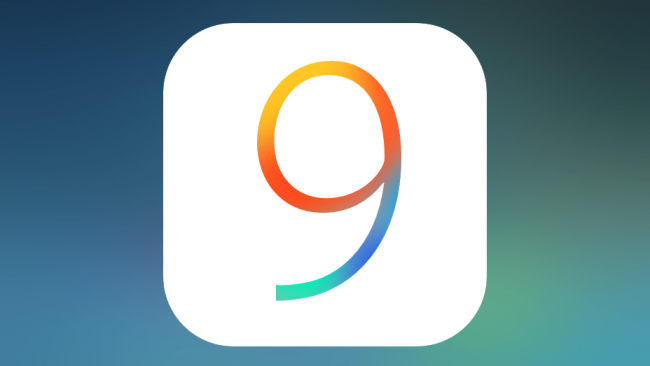
Did you meet the same situation like users mentioned above? Did you get stuck with your iPhone when you updating iOS 9? Did you want to get out of Recovery Mode with one click? No problem! Here you’ll find the exact solution without any doubt. They reason why I can say this with such confidence is because I faced those problems ealier. It was my first time I didn’t know what to do and how to exit my iPhone 6 from Recovery Mode. Then I started searching on Internet and found powerful software which can make everything easy.
Tenorshare Free ReiBoot is software which is available free online for both Mac/Windows. With it, you could fix your iPhone/iPad/iPad Recovery Mode looping with one-click. At the same time, it offers other unexpected functions to you. Next, I will introduce more detailed information about ReiBoot to you.
Why You Need ReiBoot?
- Fail to upgrade iOS 9 , restore or jailbreak and devices get stuck in a continuous restart loop or Apple logo and iOS devices can’t reboot normally.
- Wrongly operation causes black screen, frozen screen or an endless loop of rebooting.
- Want to exit Recovery Mode but afraid of data loss.
- Want to enter Recovery Mode but iOS devices’ Home or Sleep/Wake button is broken.
- Most of methods in the internet are complicated and some effective software is expensive.
Key Features of ReiBoot:
- Easily operate and save iOS devices from “Stuck in Recovery Mode” with only 1-click.
- Exit and Enter Recovery Mode safely without data loss and Power or Home button.
- Fix frozen iPhone and iPhone stuck in iTunes logo, White Apple logo, reboot loop, black/blue screen by forcing iOS devices to reboot.
- Totally free and extra fee will not be charged in the process of operation.
- Support all iOS devices, iPhone 6s/6+/6/5s/5c/5/4s, iPad/iPod Touch and the latest iOS version, iOS 9/iOS 8.4/iOS 8.3/ iOS 8
How to Use ReiBoot with Several Clicks?
Before you start any of operation, you have to download ReiBoot first and install it on your PC.
Part1. Exit iOS Recovery Mode
Connect iOS Device to PC > Run the ReiBoot > Click “Exit Recovery Mode” in the interface.
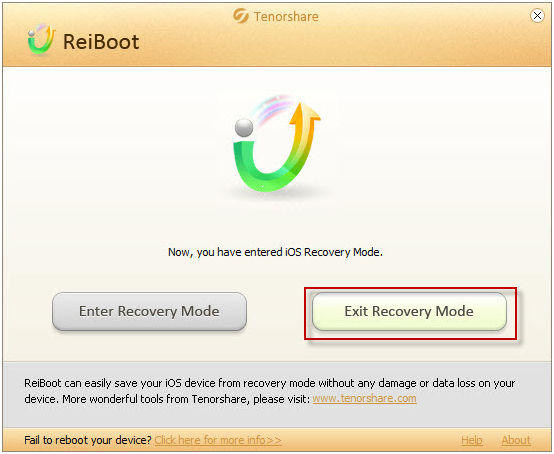
Part2. Enter iOS Recovery Mode
Connect iOS Device to PC > Start the program > Tap “Trust” when notification window pops > Click “Enter Recovery Mode”.

Hope this article can help you more or less. If you want to learn more tips about iOS, please visit iOS Data Recovery.




