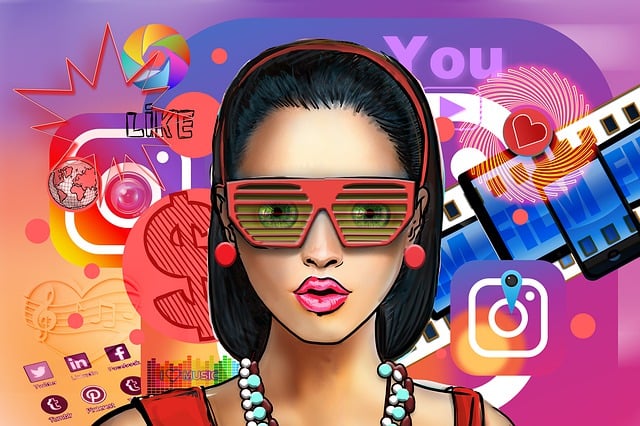OST and PST files are the two well discussed and well-known files when it comes to sending and receiving email from a desktop emails clients like MS Outlook, Thunderbird etc. The sending and receiving of emails from a desktop client are normally done by following the protocols like POP or IMAP. OST and PST files are simply the storage backup file of containing emails, contacts, tasks etc. But there are certain differences between these two files. While using with the OST file, the robustness of this file is not so great like the PST file. Of course, everything happens for a reason. I will discuss this at the later part of this article.
Once corrupted, the main problem is that you won’t be able to continue to work with the same file. MS Outlook will show you an error message if you wanted to do so. But the other side of the coin is, you can recover everything including emails, tasks, schedules, calendars from the corrupt OST file. But how do you recover data from the OST file, that differs.
Sophisticated users always wanted to solve issues from within the default tools that he/she has currently access to. This method is called the Manual method. One who follows manual method must have the knowledge of corresponding issues. Users apply new tricks and methods to overcome from the situation without accessing the tools that are built by others(third-part developers). Because they always have trust issues.
The other method that requires no knowledge and trick to applying is called the alternate method, which is using a software developed by some third-party developers. You do not need to have any knowledge about the cause or issue. The second method is straightforward method. We’re not going to discuss the alternate method in this article, however, I’ll give you a link to know about a tool that is trusted by a lot of personalities.
So What Draws the Difference Within These Two Files?
To know the difference between these two files we first need to know what the files are.
The OST file is known as Offline Storage Table. These files are the MS Outlook offline files that work in conjunction with the Microsoft Exchange Server in the process of synchronisation with the help of Cached Exchange mode. The Exchange Server communicates or sends/receive messages by using the protocol named MAPI. The OST files are not actually stored in MS Outlook backup storage tables, these are in fact the exact replica of the file/folders resides on the Exchange Server. So we can access the OST file offline, without connecting to Exchange Server. And update or manipulate the OST file as per our requirements. During this time Exchange Server also changes his OST file, by receiving emails or users activity. But upon synchronisation, the changes made in the Exchange Server is reflected to the OST file and these two different file becomes one. The OST files are the backend files of MS Outlook email client.
The PST file is called as Personal Storage Table. These files are actually stored on our local machine. PST file has nothing to do with any kind of server or anything. These file contains Emails, Tasks etc in the file. PST file is the frontend file of MS Outlook storage. The maintenance of PST files in minimal.
So we can clearly point the difference between these two files now as we know the structure and contents of the files.
How Easily the OST File Can Corrupt?
It’s not that easy of what it sounds like. But yes, OST file can corrupt if any of the points is violated listed below:
Suppose you have deleted/removed a file from the Exchange Server profile by mistake, now there’s a probability that the corresponding OST file can be corrupted.
If you have a poor internet connection, and you’re not careful while synchronising, then chances are that your OST file is going to be corrupted if the connection drops suddenly.
Viruses can corrupt your OST file. Always update the antivirus and maintain a tight firewall setting.
Play with the OST file but carefully. Do not change anything that not suppose to.
Try not to close MS Outlook forcefully. This can also be the reason behind a corrupt OST file.
Path to Follow For Recovery of Corrupt OST File to PST:
Manual Path 1( Exporting): Export all of your data from a corrupt OST to a PST file. Excel or CSV format saving option is also possible.
Step 1: Open MS Outlook.
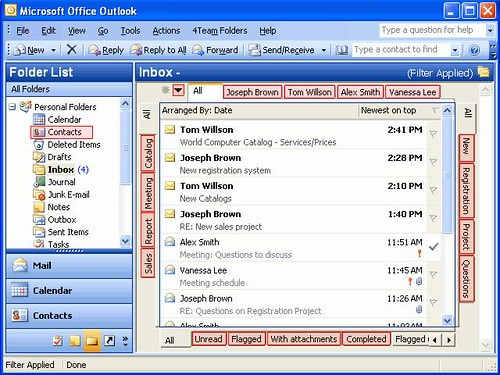
Step 2: File, and then click on Import and Export
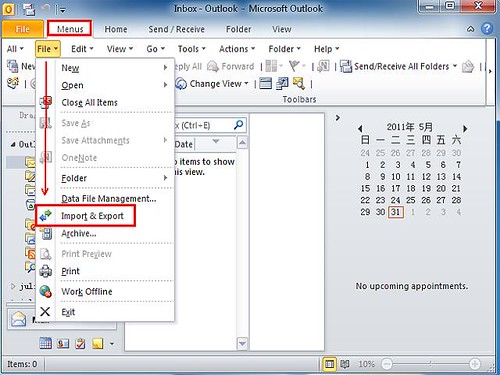
Step 3: Click on Export to a File and Next
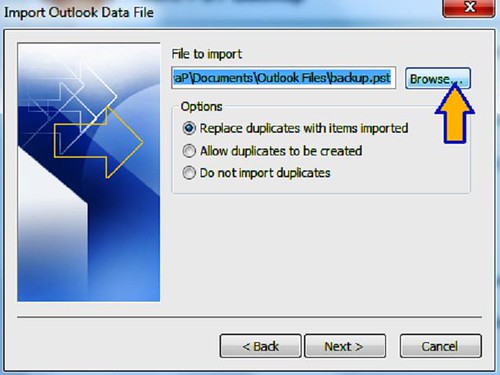
Step 4: Select Outlook Data File(.pst) and click Next
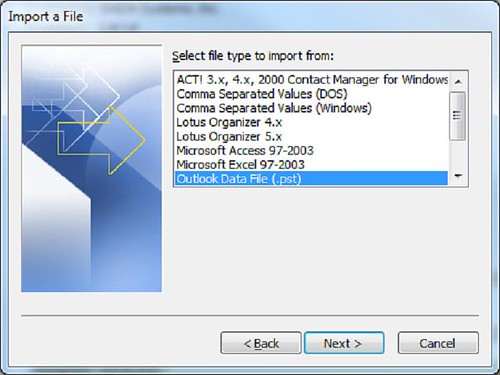
Step 5: Browse the folder you want to import, check on Include Subfolders and click Finish.
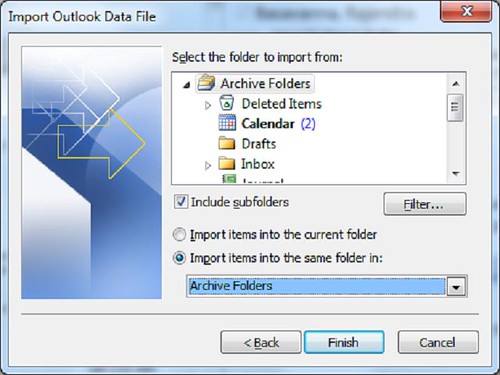
Drawbacks: Internet connection between Outlook and Exchange Server is mandatory.
Manual Path 2(Archive): Easily archive your whole mailbox and save it to PST file format.
Step 1: Open MS Outlook.
Step 2: Click File and then Archive.
Step 3: Select desired file/folder.
Step 4: Choose the location where you want to save
Step 5: Click Finish
Drawbacks: Archive anything but not Contacts.
Manual Path3(New PST): Create a new PST file in Outlook profile and then drag file/folders from your corrupt OST file and drop it in the newly created PST file.
Step 1: Open MS Outlook.
Step 2: Create a new PST file.
Step 3: Drag all the mailbox folders and then drop it in the PST file
Drawbacks: You won’t be able to drag default folders like Inbox etc.
What About the Alternate Method?
As I have already stated, this procedure requires a software developed by a third party developer. You only have to install it on your machine and follow few steps then your OST file will be converted to PST. The software that is most popular and widely trusted is OST Recovery software. Please visit the link in the source section. You will know everything about the software as well as can download.
If you have any question, regarding the methods or about the software, please left it in the comments. I’ll reach to you.
Source – Convertostpst.com